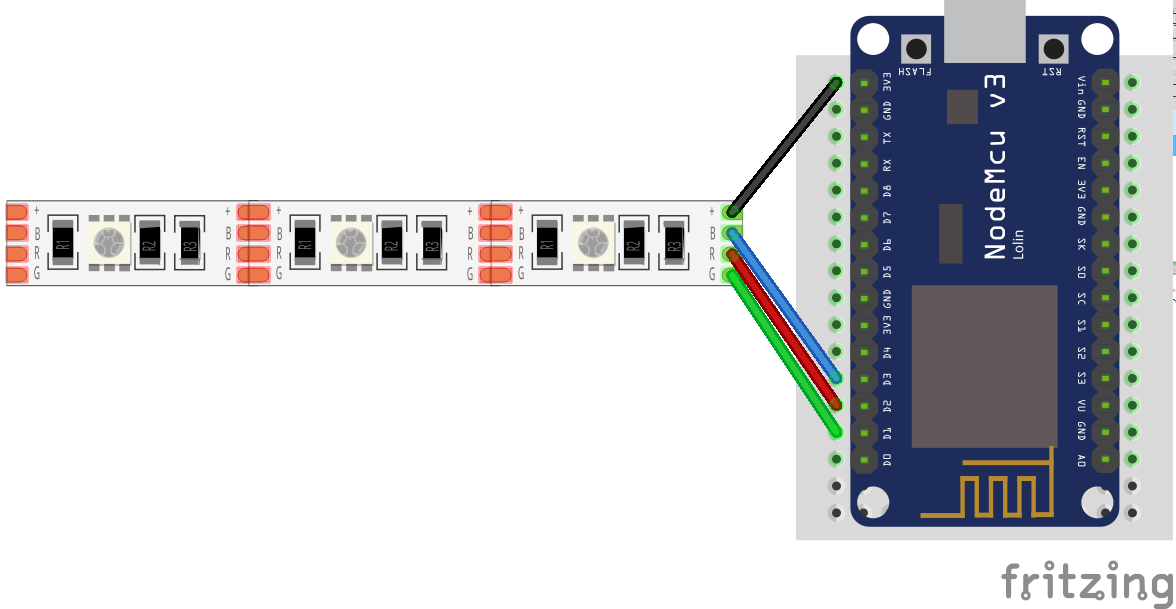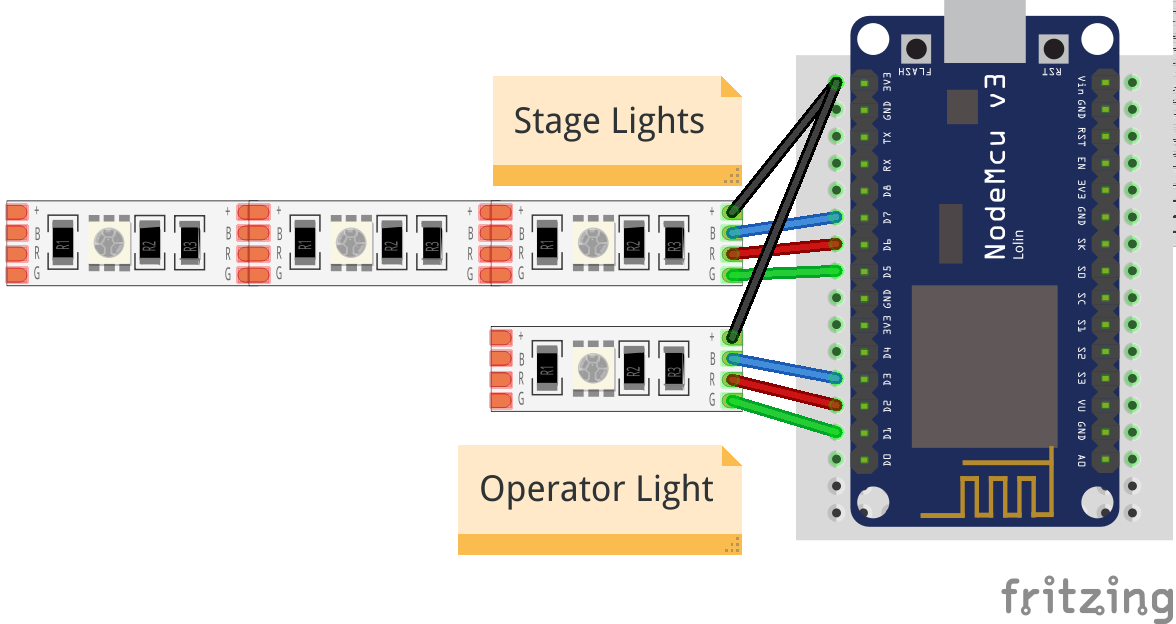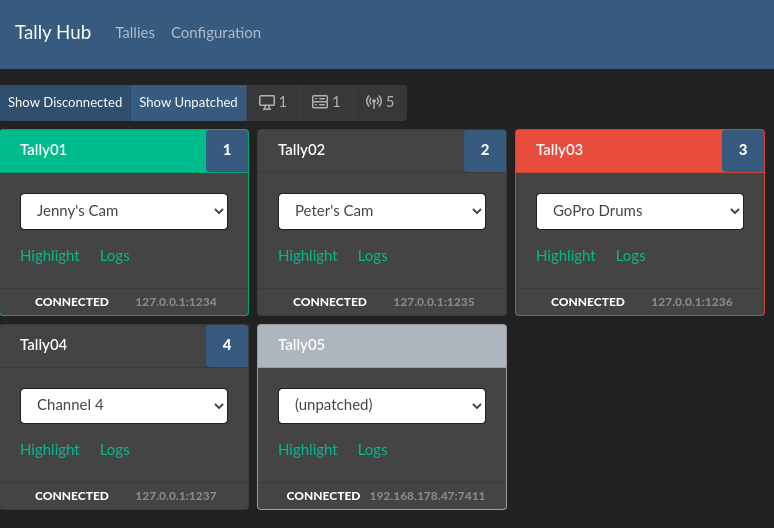8.6 KiB
Getting started
You need two parts to get the Tally Light operational: The Tally Lights themselves and the Hub that connects your video mixer and the Tallies.
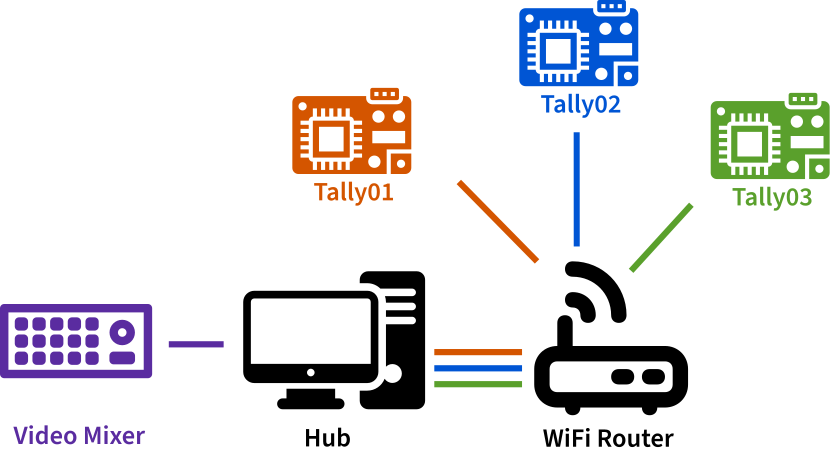 uses icons from the Noun Project by
Eucalyp,
Atif Arshad,
Hrbon and
ProSymbals, all licensed CC-BY-3.0
uses icons from the Noun Project by
Eucalyp,
Atif Arshad,
Hrbon and
ProSymbals, all licensed CC-BY-3.0
Things you need
a trusted network that allows access via WiFi
Your video mixer, the Hub and the Tallies need to be able to connect to each other. You should take care that there is a close and stable WiFi hotspot near your Tallies for obvious reasons. The network you are using should be trusted as all communication is unencrypted.
The WiFi Chip supports IEEE 802.11 b/g/n and operates in the 2.4GHz frequency band.
The Wifi network should support that as well.
a computer to run the Hub on
The application is rather light weight, so there are no special requirements here and it could run other applications in parallel. The Hub has a web interface for monitoring and configuration that can be shown on any browser that can connect to the computer.
To keep latency to a minimum it would be perfect if this computer uses a wired connection.
a NodeMcu ESP8266
This is an ESP8266 wifi chip on a development board that is typically used for IoT applications. As it is an Open Hardware project there are lots of different boards available. They mostly differ in price and form factor and are all fit for the project. But they all look similar to this:
"NodeMCU Amica" by "Make Magazin DE", CC-BY-SA-4.0
!TODO: elaborate on different NodeMCUs!
a piece of RGB LED strip
It needs to be specified for 5V and have a common anode. Most LED strips that can be separated after every LED and have 4 pins should fulfill that requirement.
I recommend taking one with 120LEDs per meter to not have the LEDS be spaced too much.
an USB power source
The whole setup draws far less than 200mA and can be powered via USB.
- Some cameras have USB outlets that you can use
200mAis little enough that even the smallest power bank can supply the Tally for hours- use any old USB charger
Setup
Running the tally lights consists of two steps:
-
Setup the Tally Light This means connecting the hardware and flashing the software onto it.
-
Setup the Hub This is the piece of software that communicates with your video mixer and all connected Tallies and runs on any computer you provide.
Download sources
The latest releases can be found on [github.com/wifi-tally]({{ github_link }}/releases).
Setting up the Tally
Connect the hardware
All you need to do is connecting the LED strip to the NodeMCU board.
!!! warning Do not connect more than 5 LEDs to the board!
This will drain too much current through the board and potentially damaging it.
| board PIN | strip PIN |
|---|---|
| D3 | B |
| D2 | R |
| D1 | G |
| 3V3 | + or +5V |
!!! info
It is possible to connect the +5V pin of the LED strip to Vin on the board. But not all NodeMCU boards connect
the PIN to the USB power supply and your LEDs would stay dark.
It might also happen that you LED Strip does not work with a lower voltage of the 3.3V output. Typically this does
not happen, but it could if you have an older strips.
This is how the setup could look like on a breadboard.
Separate Operator and Stage Light
You can connect a second strip to use as an indicator for the speaker on stage. Connect the first LED as above and direct it in the direction of the camera operator. Then connect a second strip and let it face to the front of the camera.
| board PIN | strip PIN |
|---|---|
| D7 | B |
| D6 | R |
| D5 | G |
| 3V3 | + or +5V |
This light will only show preview and live states, but not any error states.
Prepare the NodeMCU Toolchain
The NodeMCU documentation very nicely explains all the steps necessary to start a NodeMCU project. The documentation might seem overwhelming at first, but you only need to care of the two steps
- Flash Firmware, and
- Upload code
Depending on your Operating System, you should select one – and only one – tool for each of these steps from the table.
So either select NodeMCU PyFlasher or esptool.py to flash the firmware and follow their installation instruction. Similarly select ESPlorer or NodeMCU Tool to upload code and follow their installation instruction.
Flash the firmware
When everything is set up flash the firmware with the tool selected in the previous step.
The firmware is the .bin file in the firmware folder.
Upload Code
Use the tool you have selected to upload the following files from the tally folder to the NodeMCU board:
- every file ending in
.lc init.lua- the
tally-settings.inidescribed below
!!! info "tally-settings.ini"
This file configures your Tally. You can copy tally-settings.ini.example over and edit it as needed.
| setting name | description |
| --- | --- |
| `station.ssid` | The name of the WiFi that the Tally should connect to |
| `station.password` | The password to connect to the WiFi. If the WiFi has no password, leave it empty. |
| `hub.ip` | The IP address the hub is running on |
| `tally.name` | How you want _this_ tally to be labeled in the hub. This name needs to be unique amongst all tallies in your network. It must not be longer than `26` characters. Use of ASCII characters is recommended. |
For a list for all configuration values see [tally-settings.ini Reference](tally.md).
Reboot the NodeMCU board by pressing the RST button on the board or disconnecting it from power briefly.
!!! success If the LED strip starts blinking blue, this means you have correctly connected the hardware, flashed the firmware and uploaded the code.
**Well done!**
Setting up the hub
The hub requires node.js to run. Packages for Linux, MacOS and even Windows
are offered on the Download page. Get version {{ hub_nodejs_version }}.
Open the terminal of your operating system, enter the hub directory and run
npm run start
!TODO: explain environment variables!
Point your browser to the IP of your computer on port {{ hub_default_port }}, for instance http://127.0.0.1:{{ hub_default_port }} if you are on the same machine. You should see a screen similar to this
Your Tallies should also start popping up there. If not see the Troubleshooting Guide.
Select Configuration in the navigation and configure the settings for your Video Mixer.
!!! info Currently only ATEM video mixers are supported, but please open an issue if you want others to be supported too. It is really simple to integrate them and the only reason they have not been integrated yet, is that nobody has needed it already. :D
!!! info
If you want to try this at home and don't have a Video Mixer at hand you can run
npm run dev instead. It features a Mock Video Mixer that randomly switches channels.
Switch back to Tallies in the navigation and assign the video channels of the Video Mixer to the according
tallies.
!!! info
The Tallies and their assigned channels are automatically saved in .wifi-tally.json in your home directory.
So the configuration is restored when the Hub is restarted.
!!! success Your Tallies should start showing green, when they are in Preview and red when they are in Program.
Congratulations, you made it.